Piracy on Linux

Updated on: December 19 - 2024
You just download the game files and use Steam's proton to play it. In case of a repack you have to do this twice. Once to install the game into your home directory and the second time to run the game.
I believe the pictures are self explanatory and no text is needed.
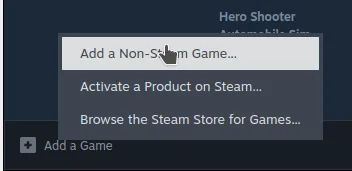
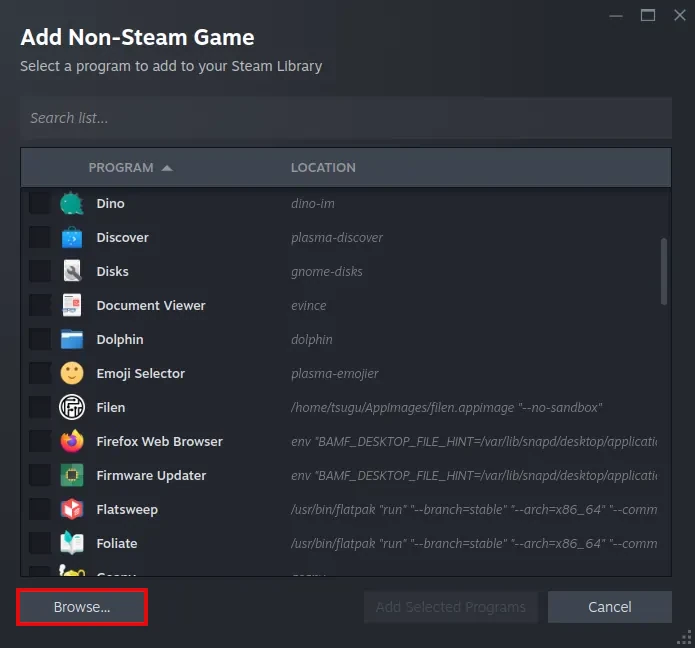
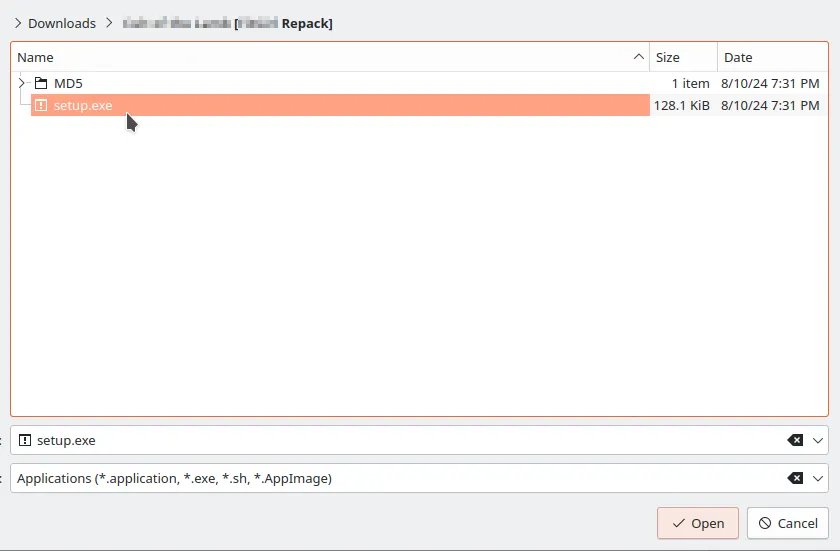
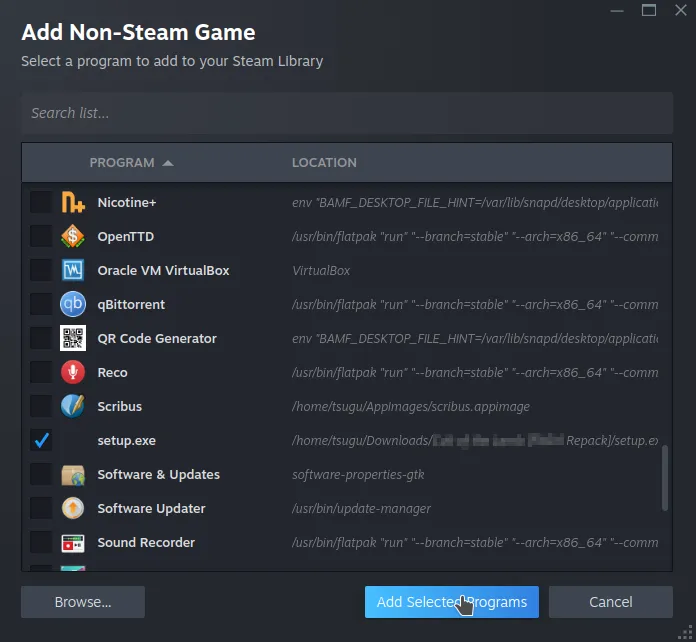
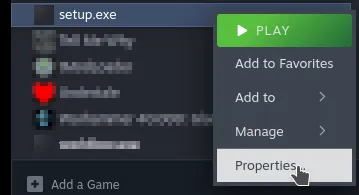
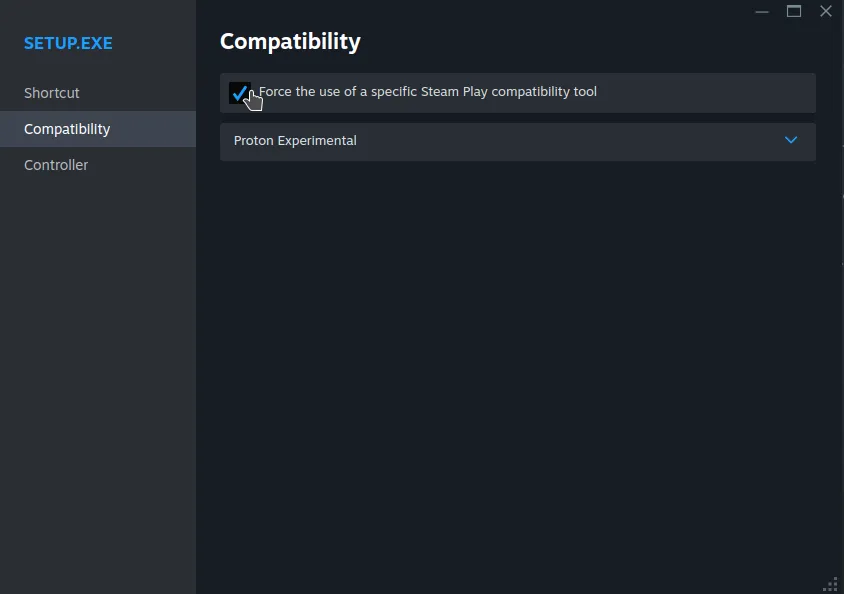
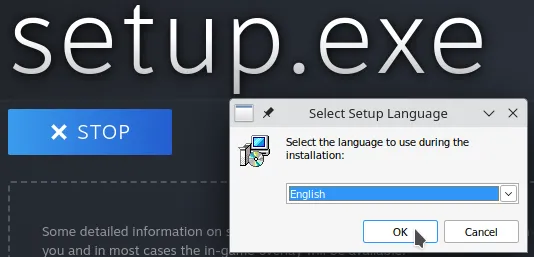
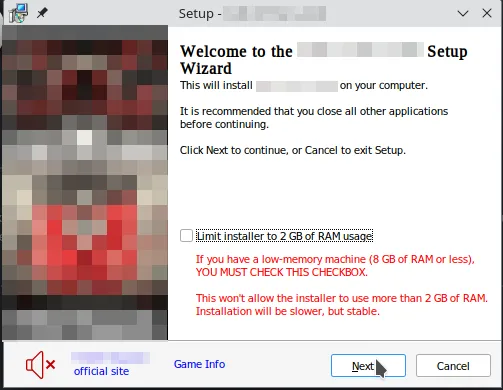
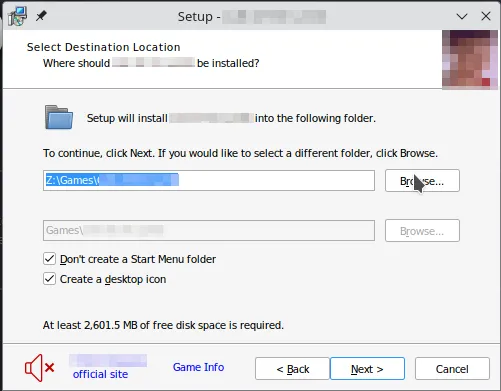
You can save it anywhere but like, you also have to be able to find it. I have no clue how to find the default directory it wants to install to so I select my home dir instead.

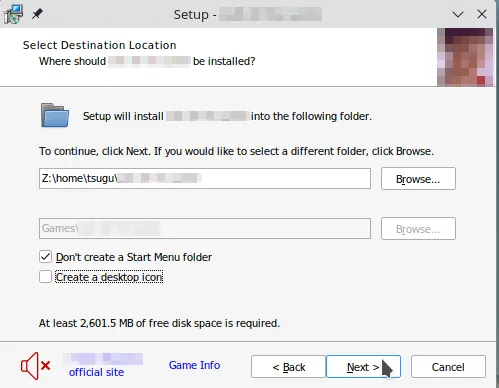
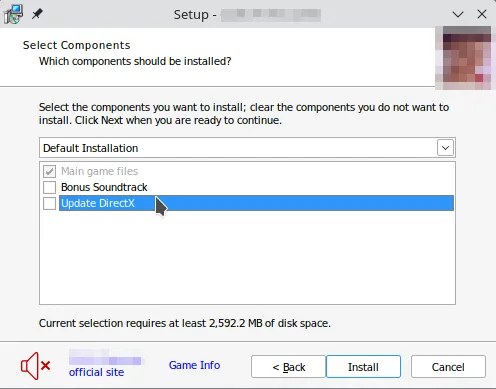
Deselected these just to be safe.
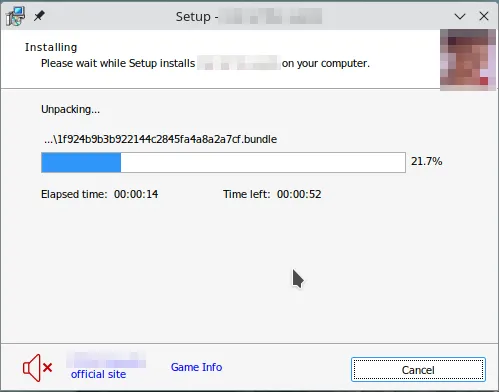

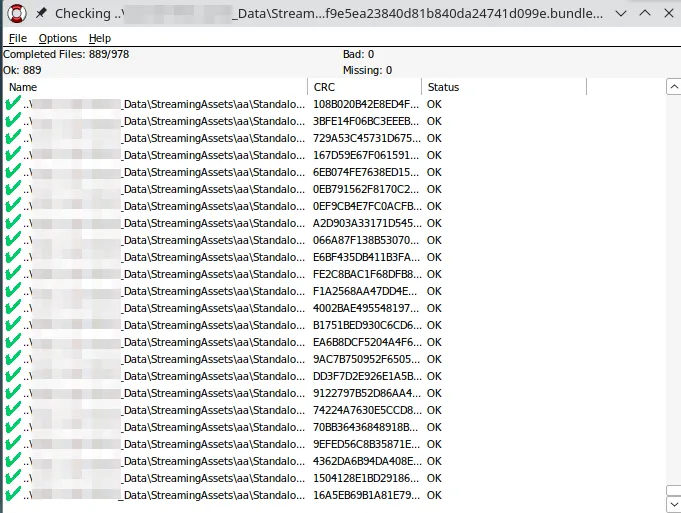
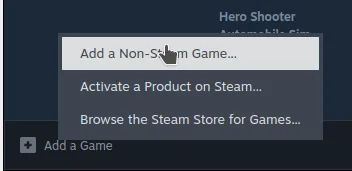
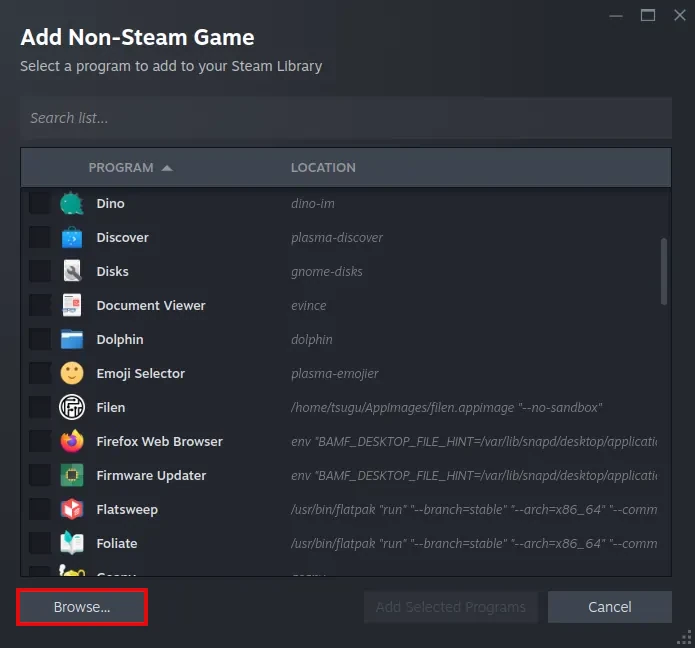
Now we run the game itself through Proton.
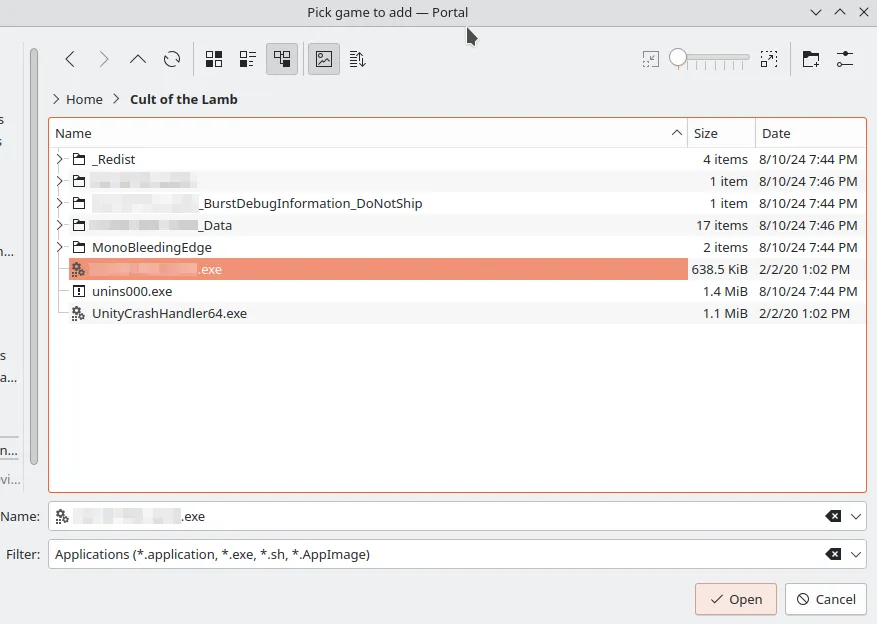
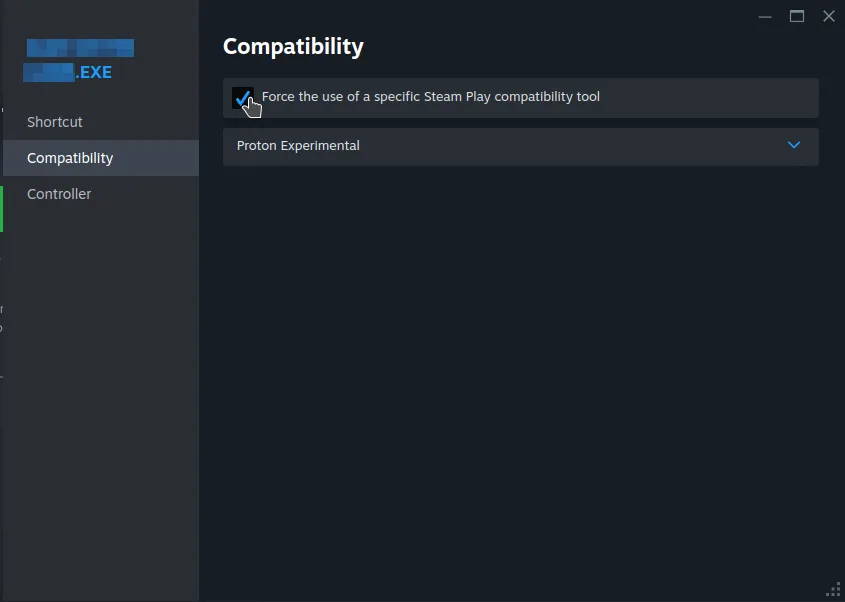
Launch the game and you are good to go.
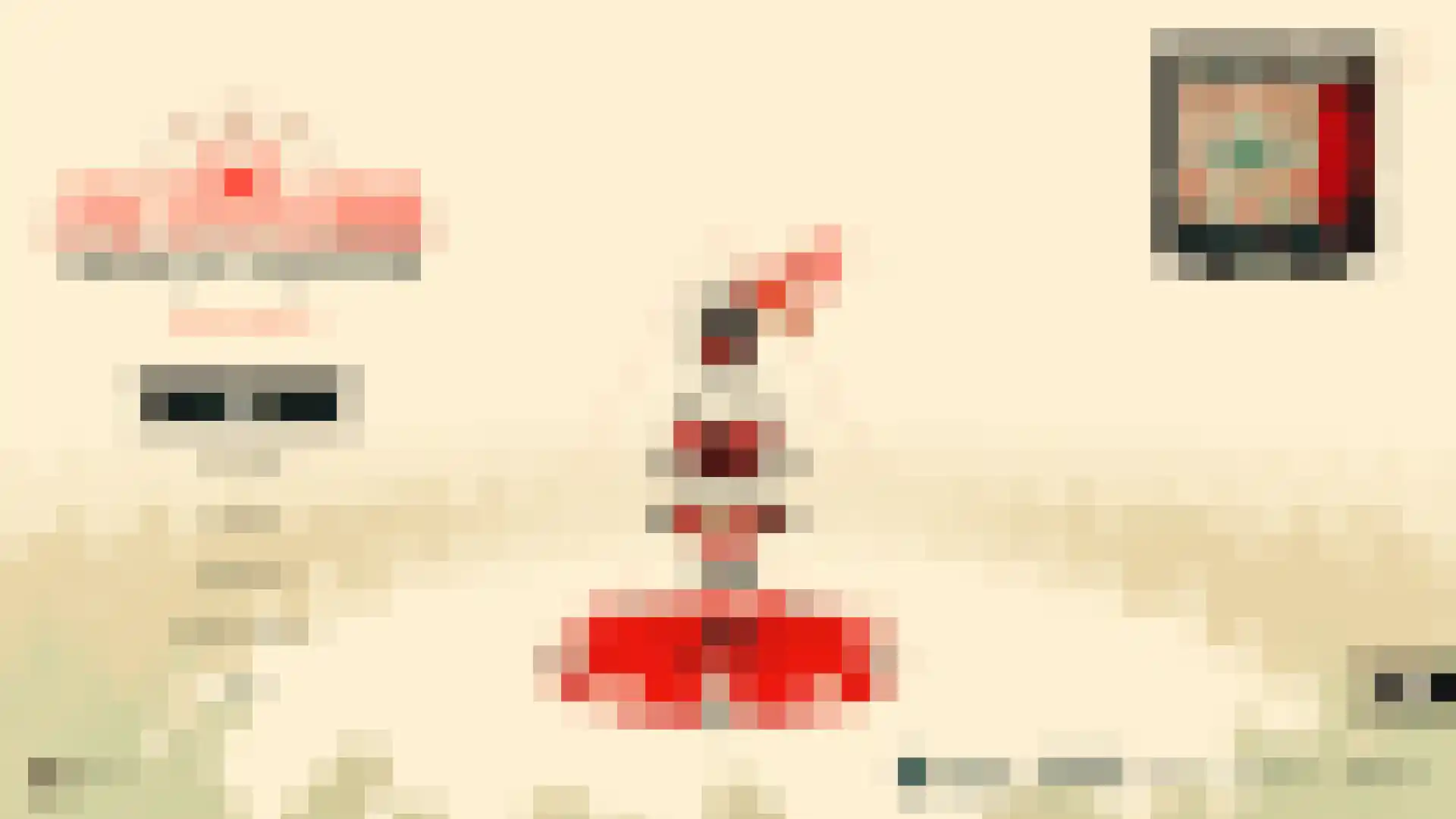
From what a redditor has told me, the same result could be achieved with Lutris which I haven't tried.